As most of the budding bloggers would like to know how to increase their traffic and give a boost to their posts.So here is the solution with a tutorial on how to add a floating social media bar to a blog. I made it into a widget, so you don’t have to go into your template HTML to install (or remove) them. Just drop the whole code into a HTML/Javascript gadget.
I have included Facebook Like, StumbleUpon, , Digg This and Google+1 buttons in the bar and each of them comes with a live counter. You can add more social bookmarking or sharing buttons later if you wish.


I. Adding the buttons
- Adding to Blogger
- Go to Layout (old interface: Design > Page Elements).
- Click Add A Gadget.
- In Add A Gadget window, select HTML/Javascript .
- Copy the code below and paste it inside the content box.
- Save the gadget.
- Drag the gadget and reposition it under Blog Posts gadget.
- Click Save button (top right hand corner).
- Adding to WordPress
- Go to Dashboard > Appearance > Widgets > Available Widgets.
- Drag Text widget into a sidebar.
- Paste in the code.
- Save.
<!-- floating share bar Start bloggersentral.com-->
<style type="text/css">
#pageshare {position:fixed; bottom:15%; margin-left:-71px; float:left; border-radius:5px;-moz-border-radius:5px;-webkit-border-radius:5px;background-color:#fff;padding:0 0 2px 0;z-index:10;}
#pageshare .sbutton {float:left;clear:both;/*bs-fsmsb*/margin:5px 5px 0 5px;}
</style>
<div id='pageshare' title="Get this from BloggerSentral.com">
<div class='sbutton' id='like' style='margin-left:8px;'>
<div id="fb-root"></div>
<script>(function(d, s, id) {
var js, fjs = d.getElementsByTagName(s)[0];
if (d.getElementById(id)) return;
js = d.createElement(s); js.id = id;
js.src = "//connect.facebook.net/en_US/all.js#xfbml=1";
fjs.parentNode.insertBefore(js, fjs);
}(document, 'script', 'facebook-jssdk'));</script>
<div class="fb-like" data-send="false" data-layout="box_count" data-width="40" data-show-faces="false"></div>
</div>
<div class='sbutton' id='rt'>
<script src="http://tweetmeme.com/i/scripts/button.js" type='text/javascript'></script>
</div>
<div class='sbutton' id='su'>
<script src="http://www.stumbleupon.com/hostedbadge.php?s=5"></script>
</div>
<div class='sbutton' id='digg' style='margin-left:3px;width:48px'>
<script src='http://widgets.digg.com/buttons.js' type='text/javascript'></script>
<a class="DiggThisButton DiggMedium"></a>
</div>
<div class='sbutton' id='gplusone'>
<script type="text/javascript" src="https://apis.google.com/js/plusone.js"></script>
<g:plusone size="tall"></g:plusone>
</div>
<div style="clear: both;font-size: 9px;text-align:center;">Get <a href="http://www.bloggersentral.com/">widget</a></div><!-- Do not remove this link -->
</div>
<!-- floating share bar End -->
- Go to Layout (old interface: Design > Page Elements).
- Click Add A Gadget.
- In Add A Gadget window, select HTML/Javascript .
- Copy the code below and paste it inside the content box.
- Save the gadget.
- Drag the gadget and reposition it under Blog Posts gadget.
- Click Save button (top right hand corner).
- Adding to WordPress
- Go to Dashboard > Appearance > Widgets > Available Widgets.
- Drag Text widget into a sidebar.
- Paste in the code.
- Save.
<!-- floating share bar Start bloggersentral.com-->
<style type="text/css">
#pageshare {position:fixed; bottom:15%; margin-left:-71px; float:left; border-radius:5px;-moz-border-radius:5px;-webkit-border-radius:5px;background-color:#fff;padding:0 0 2px 0;z-index:10;}
#pageshare .sbutton {float:left;clear:both;/*bs-fsmsb*/margin:5px 5px 0 5px;}
</style>
<div id='pageshare' title="Get this from BloggerSentral.com">
<div class='sbutton' id='like' style='margin-left:8px;'>
<div id="fb-root"></div>
<script>(function(d, s, id) {
var js, fjs = d.getElementsByTagName(s)[0];
if (d.getElementById(id)) return;
js = d.createElement(s); js.id = id;
js.src = "//connect.facebook.net/en_US/all.js#xfbml=1";
fjs.parentNode.insertBefore(js, fjs);
}(document, 'script', 'facebook-jssdk'));</script>
<div class="fb-like" data-send="false" data-layout="box_count" data-width="40" data-show-faces="false"></div>
</div>
<div class='sbutton' id='rt'>
<script src="http://tweetmeme.com/i/scripts/button.js" type='text/javascript'></script>
</div>
<div class='sbutton' id='su'>
<script src="http://www.stumbleupon.com/hostedbadge.php?s=5"></script>
</div>
<div class='sbutton' id='digg' style='margin-left:3px;width:48px'>
<script src='http://widgets.digg.com/buttons.js' type='text/javascript'></script>
<a class="DiggThisButton DiggMedium"></a>
</div>
<div class='sbutton' id='gplusone'>
<script type="text/javascript" src="https://apis.google.com/js/plusone.js"></script>
<g:plusone size="tall"></g:plusone>
</div>
<div style="clear: both;font-size: 9px;text-align:center;">Get <a href="http://www.bloggersentral.com/">widget</a></div><!-- Do not remove this link -->
</div>
<!-- floating share bar End -->
II. Customizing
- Vertical alignment
Change the value of bottom in code line 3. The code positions the button relative to the bottom of your browser window. To fix the distance even when window is resized, specify the value in px (pixels) instead of %.
- Horizontal alignment
Change the value of margin-left in code line 3. Negative value pushes the button to the left of the main blog column, positive value pushes it to the right.
To position the button relative to the left or right edge of browser window, replace the margin-left with left (as inleft:10px;) or right (as in right:10px;) respectively.
- Replacing and removing buttons
You can replace existing buttons with your own. Each button is represented by this code:
<div class='sbutton'>
BUTTON CODE
</div>
To replace the button, simply replace the button code with the new code.
To remove the button, delete the whole div.
Update (for Blogger): If somehow your Google +1 button doesn’t appear despite other buttons appear successfully, try this workaround:
- Go to Template > Edit HTML (old interface: Design > Edit HTML) and find this line:
<body expr:class='"loading" + data:blog.mobileClass'>
or
<body>
- Copy the share bar code and paste it right below the line.
- Replace the
margin-left:-71px; in code line 3 with left:10px;.
- Preview before saving.
Enjoy!
I would like you to share this so that as much budding bloggers get benefited by this!!
Change the value of
bottom in code line 3. The code positions the button relative to the bottom of your browser window. To fix the distance even when window is resized, specify the value in px (pixels) instead of %.Change the value of
margin-left in code line 3. Negative value pushes the button to the left of the main blog column, positive value pushes it to the right. To position the button relative to the left or right edge of browser window, replace the
margin-left with left (as inleft:10px;) or right (as in right:10px;) respectively.You can replace existing buttons with your own. Each button is represented by this code:
<div class='sbutton'> BUTTON CODE </div>To replace the button, simply replace the button code with the new code.
To remove the button, delete the whole div.
Update (for Blogger): If somehow your Google +1 button doesn’t appear despite other buttons appear successfully, try this workaround:
- Go to Template > Edit HTML (old interface: Design > Edit HTML) and find this line:
<body expr:class='"loading" + data:blog.mobileClass'>
or<body> - Copy the share bar code and paste it right below the line.
- Replace the
margin-left:-71px;in code line 3 withleft:10px;. - Preview before saving.
Enjoy!
I would like you to share this so that as much budding bloggers get benefited by this!!
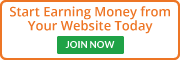
No comments:
Post a Comment